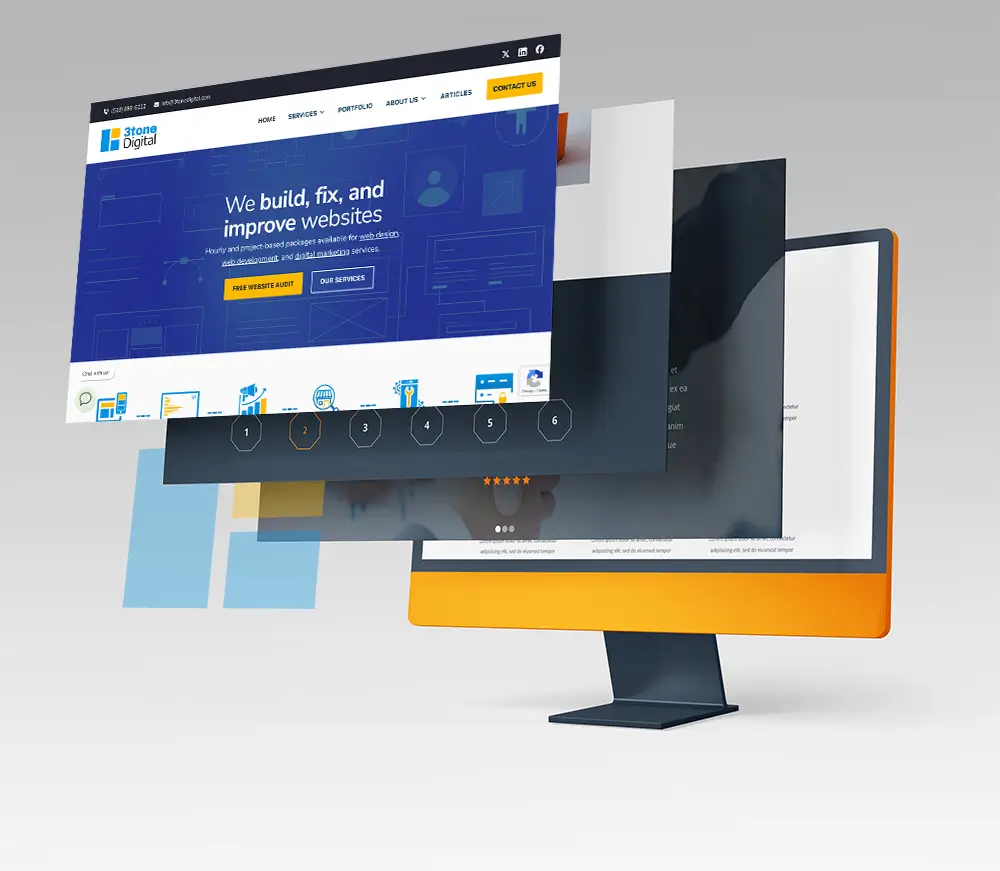If you’re a Linux user you probably are also a geek like we are know how powerful Secure Shell (SSH) can be. SSH can enable secure remote access to a Linux machine, making it an invaluable tool for distant work and management. In this post, we’ll demonstrate how to install SSH on a Linux machine and begin reaping the benefits of a secure remote connection.
SSH is a secure protocol that uses encryption to safeguard data sent between your computer and your external machine. This means that no one can eavesdrop on your computer’s traffic to your Linux machine, making it a safe and secure option to access your machine from anywhere. And it’s fast!
To enable SSH on your Linux machine, you must first install the OpenSSH server. Most Linux distributions come with OpenSSH, so chances are you already have it. You can test this by typing the following command into your terminal:
Copy code$ which ssh
If the command returns a path, that means you have OpenSSH installed. If it doesn’t, you’ll need to install it. The process for installing OpenSSH will vary depending on your Linux distribution, but on most systems, you can install it using your package manager. For example, on Ubuntu and other Debian-based systems, you can use the apt command to install OpenSSH:
Copy code$ sudo apt update $ sudo apt install openssh-server
Once you have OpenSSH installed, you’ll need to configure it. The default configuration should work fine for most users, but you can customize it by editing the /etc/ssh/sshd_config file. This file contains a number of options that control how the SSH server behaves. You can change these options to suit your needs.
For example, you can specify which users are allowed to access your Linux machine over SSH. By default, any user with an account on your Linux machine will be able to access it over SSH, but you can change this by modifying the AllowUsers option in the /etc/ssh/sshd_config file.
Once you’ve made your changes to the /etc/ssh/sshd_config file, you’ll need to restart the SSH server to apply them. You can do this by running the following command:
Copy code$ sudo systemctl restart ssh
Now that your SSH server is up and running, you’re ready to access your Linux machine from another computer. To do this, you’ll need to know the IP address of your Linux machine. You can find this by running the ifconfig command in your terminal. Once you have the IP address, you can use the ssh command to connect to your Linux machine from another computer. For example, if your Linux machine’s IP address is 192.168.1.10, you can connect to it like this:
Copy code$ ssh username@192.168.1.10
Replace username with the username of the user you want to log in as. You’ll be prompted for the user’s password, and once you enter it, you’ll be logged in to your Linux machine.
Setting up SSH on your Linux machine is a great way to securely access your machine from anywhere. With SSH, you can work on your Linux machine from anywhere, without worrying about the security of your connection. And because SSH is a powerful and flexible tool, you can customize it to suit your needs. So if you’re not already using SSH, give it a shot.
Need help with SSH? Check out our IT support services