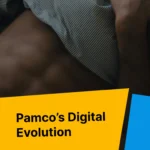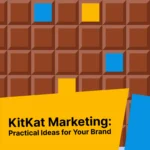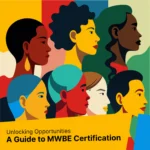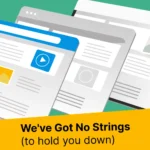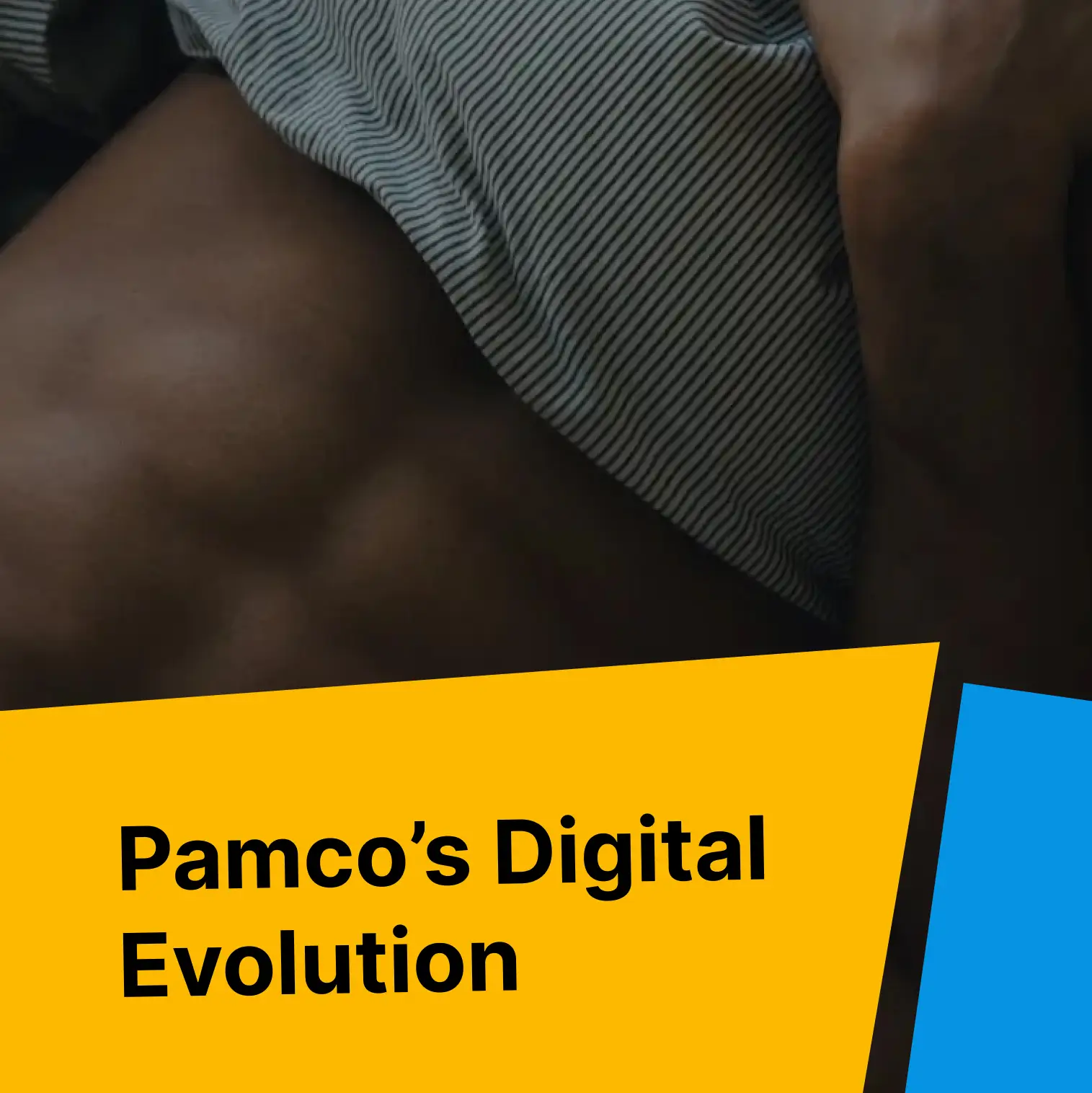Unlike a decade ago, there are lots of options for eCommerce in 2024, personally we’re big fans of WooCommerce – but we’re currently in the midst of two new website builds combining Square + WooCommerce, because in addition to eCommerce they’re also physical storefronts.
I wrote this post because we were having some trouble setting up automatic inventory sync from Square -> WooCommerce. And, if you are also having this issue, one very important thing to note (which doesn’t seem to be documented anywhere) is that products must have a SKU in order for the sync process to work.
Subscribe to the “Ciccarone Chronicle” and read this full article on LinkedIn
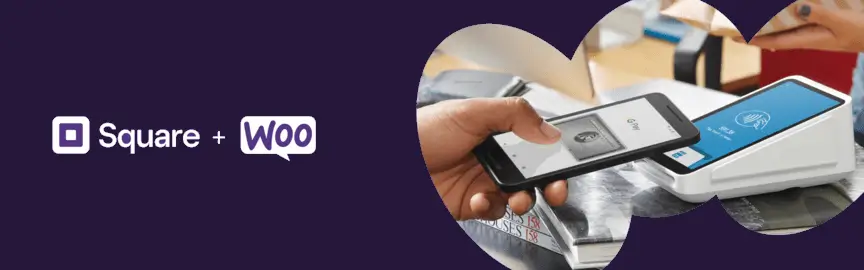
Why Integrate Square + WooCommerce?
Why though? Well, Square isn’t only a product management system, but also a POS (point of sales) allowing for in-person purchasing. Unfortunately WooCommerce doesn’t do that, yet.
While WooCommerce is great for managing online storefronts, it doesn’t offer native functionality for businesses that operate physical retail locations.
Square is designed to manage both online and in-person sales, making it a nice option for businesses that need to track inventory.
Square does offer digital storefronts, but WooCommerce provides a fully customizable online store experience with many more features than Square, and of course the power of WordPress.
Connecting Square + WooCommerce
Integrating Square + WooCommerce is pretty simple and one way it can be done is with the WooCommerce Square plugin.
This plugin enables the sync of products and inventory between WooCommerce and Square, allowing a single point of entry and products to be managed in one place.
- Install the WooCommerce Square Plugin
- Go to your WordPress dashboard
- Go to Plugins > Add New
- Search for “WooCommerce Square” and click “Install Now”
- After installation, activate the plugin
- Connect Square Account
- In your WooCommerce settings, go to the Square tab
- Click “Connect with Square”
- Follow the prompts to authorize the connection
- Sync Settings
- You can choose to sync products from WooCommerce to Square, from Square to WooCommerce, or both
- Important: Products must have SKUs in Square for the import process to function correctly
- Setting Up Automatic Imports
- Go to WooCommerce > Settings > Square
- Under the Sync tab, set up a scheduled sync
- Choose how frequently you want the sync to run
- Save your settings
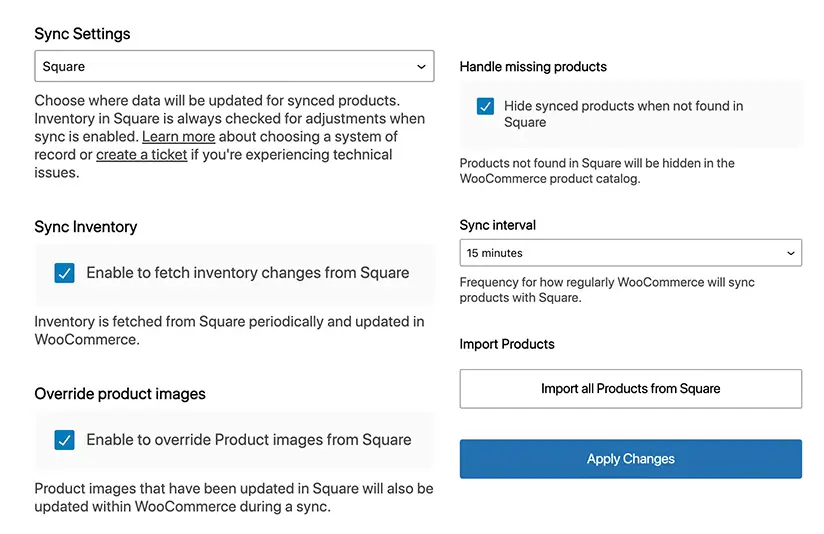
Integrating Square + WooCommerce is a great option for businesses looking to unify their online and offline operations.
By using Square’s product management features and syncing inventory to WooCommerce, you can streamline your processes, reduce errors, and ensure seamless shopping experiences for your customers.
If you need assistance with setting up a sync between these two platforms, don’t hesitate to reach out to us – we’re always happy to help!